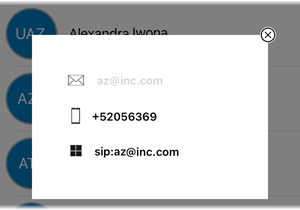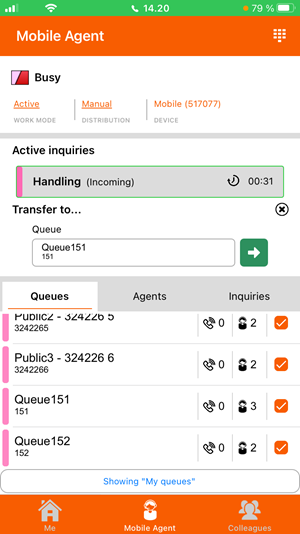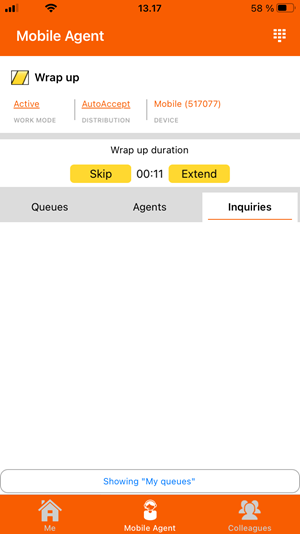The way that you handle calls depends on whether you work as an agent or not.
- If you're not an agent, simply go ahead and answer and make calls on your phone as usual. When you're not an agent, the great benefit of having Zylinc Mobile for Novus is that you get the overview of your colleagues and their status.
- If you work as an agent, you get more call handling features.
Lets' look into the features that you get as an agent:
The way that you answer a call depends on which distribution method you've selected. In offer mode, you get each call offered to you. In manual mode, you select from a list which calls you want to answer. In auto accept mode, you automatically get calls allocated to you.
The call is offered to you. You can view the caller's name (if known) and number as well as which queue the call is in.
To answer, tap Accept.

You must manually select the call that you want to answer. You do that on the Mobile Agent page's Inquiries tab.
On an Android phone, tap and hold down a call to accept it.
On an iPhone, slide the required call to the left, and then tap Accept.
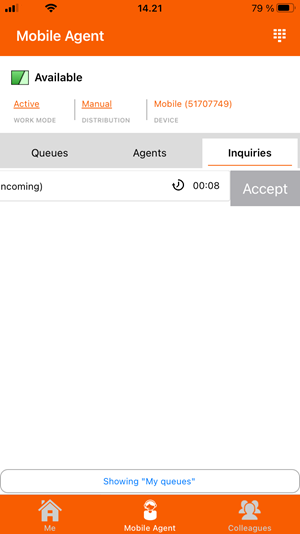
The call is automatically allocated to you. You can view the caller's name (if known) and number as well as which queue the call comes from.
You can go ahead and handle the call.
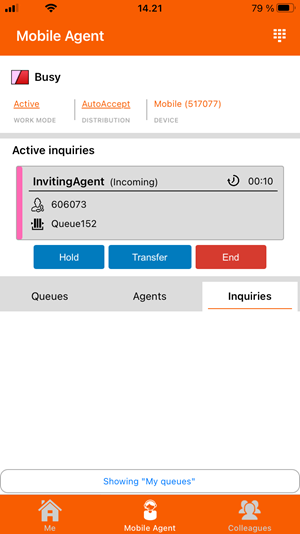
When you handle a call, you can:
-
Put the call on Hold, and Resume it when you're ready. While the call is on hold, the caller will hear waiting music.
-
Transfer the call. You can transfer the call to:
-
A colleague: Tap Transfer, select the colleague on the Colleagues page to select a transfer option, for example the colleague's mobile or Teams phone, and then tap

-
Another queue: Tap Transfer, select the queue on the Queues tab, like in this example, and then tap

-
Another agent: Tap Transfer, select the agent on the Agents tab, and then tap

-
-
Add another channel to the conversation:
-
Tap
 at the top of the page, and then call the number of the person who you want to add to the conversation
at the top of the page, and then call the number of the person who you want to add to the conversation -
Call a colleague from the Colleagues page to add the colleague to the conversation
-
-
End the call.
When you end a call, you'll typically go into wrapup. Wrapup is a short amount of time that you get after you've handled a call, so that you have time to finish paperwork, etc. before you get the next call.
A countdown timer shows you how much is left of your wrapup. If you don't need the wrapup, you can Skip it. If you need more wrapup time, you can Extend it.
If you work on several queues, and you wonder why wrapup time can sometimes feel short and sometimes feel longer, it's because wrapup time can vary from queue to queue.
To call a colleague, select the colleague on the Colleagues page to view your call options (for example the colleague's mobile or Teams phone).
To call a number, tap ![]() at the top of the Mobile Agent page.
at the top of the Mobile Agent page.
If you enter a wrong number, you can quickly delete the entire number if you tap and hold down ![]() .
.
This is help for Zylinc Novus. To view help for other versions, go here.
© 2021 Zylinc A/S • Disclaimer
Zylinc unified help is a UK Technical Communication Awards winner 
Help version: 26 February 2021 13:09:03
Share this topic: