If you have the required rights, you can work with queues as an agent: To do that, select the Mobile Agent page.
The ability to work as an agent depends on your license. If you don't see the Mobile Agent page in your Zylinc Mobile for Novus, you don't have the ability. Ask your Zylinc administrator if you're in doubt.
Even if you can work as an agent, you may not necessarily be signed in as an agent. In that case, click the green Sign in button to work as an agent.
When you're signed in as an agent, you get an overview of your agent status, queues, etc.:
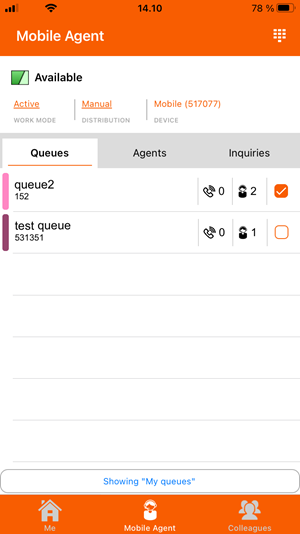
You can:
-
Change your Work mode between active, inactive, and standby:

You typically change to inactive if you go for a bathroom break, lunch, etc. Remember to change back to active when you're ready to get calls again.
In standby mode, you'll only get calls if the situation on the queues that you monitor gets critical, for example because many calls wait in the queues, because calls have waited for a long time, or because there are no other agents on the queues.
This is also where you can sign out as an agent.
Note that signing out as an agent doesn't log you out of the Zylinc Mobile for Novus app. If you want to log out of the app itself, go to the Profile page, tap
 , and then tap Log out.
, and then tap Log out. -
Change your call Distribution mode between offer, manual, and auto accept:

In offer mode, you get each call offered to you. In manual mode, you select from a list which calls you want to answer. In auto accept mode, you automatically get calls allocated to you.
-
Tap
 at the top of the page to get a dial pad if you need to call someone by entering a number.
at the top of the page to get a dial pad if you need to call someone by entering a number. -
On the Queues tab, you can view which queues you monitor as well at the number of waiting calls
 and active agents
and active agents  on each queue:
on each queue:Queue that you monitor (you can tap the check box if you don't want to monitor it anymore):

Queue that you don't monitor (you can tap the check box if you want to monitor it):

Queue that you can't select to monitor (only possible if you view all queues and not just your own queues):

Note how each queue has a color indication (pink in the previous examples). Some organizations use different colors to make it easy to distinguish between queues.
You can switch between viewing My Queues (queues that you're able to monitor) and All queues (possibly including queues that you can't monitor):

When you handle a call, you can tap a queue in the list to transfer the call to that queue.
-
On the Agents tab, you can view the status of other agents:
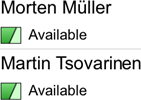
You can switch between viewing agents who work on My Queues (queues that you're able to monitor) and agents who work on All queues (possibly including queues that you can't monitor):

When you handle an call, you can tap an agent in the list to transfer the call to that agent.
-
On the Inquiries tab, you can view calls that wait to be answered. This is primarily interesting if you work in manual distribution mode, where you yourself select which calls you want to answer. See more about how to handle calls in Handle calls in Zylinc Mobile for Novus.
This is help for Zylinc Novus. To view help for other versions, go here.
© 2021 Zylinc A/S • Disclaimer
Zylinc unified help is a UK Technical Communication Awards winner 
Help version: 26 February 2021 13:09:03
Share this topic: