To view your colleagues and their status and calendars, select Colleagues in the Zylinc Mobile menu.
You can then select to view:
-
All colleagues
-
A particular group of colleagues (a group typically represents a department within your organization, but it can also represent, for example, people with special skills, depending on how your organization uses groups)
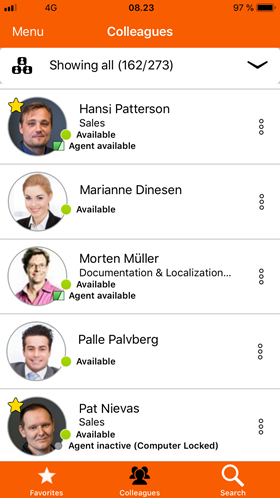
To view details about a colleague, tap the required colleague in the list. You'll see a page with the colleague's current status and their calendar entries.
From the details page, you can also call ![]() their office number or mobile number, send an SMS text message
their office number or mobile number, send an SMS text message ![]() to their mobile number, or send them an e-mail
to their mobile number, or send them an e-mail ![]() .
.
When you handle an inquiry as an agent who works on a queue, you can tap a colleague in the list to transfer the inquiry to that colleague.

To search for colleagues, select Search at the bottom of the colleagues page.
You can search for people's names. The search doesn't cover department names, numbers, etc.
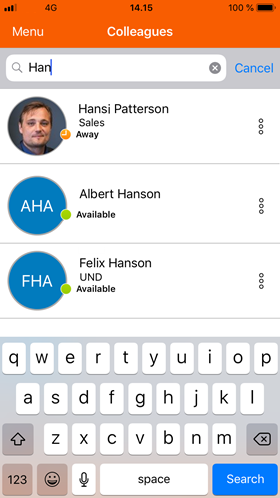
You can search for numbers in Zylinc Mobile, just not in the colleagues list: When you select Phone in the Zylinc Mobile menu, you can enter part of a number, and Zylinc Mobile will list everyone in your organization whose number matches what you've entered.

Are there some colleagues that you often need to contact? If so, add them to your list of favorites:
In the colleagues list, tap  next to the required agent, and select Add to favorites.
next to the required agent, and select Add to favorites.
When you've added your favorites, select Favorites in the Zylinc Mobile menu to quickly access them.
Some people make the Favorites page their startup page in Zylinc Mobile. If you want to do that, you can specify your startup page if you select Settings in the Zylinc Mobile menu.
This is help for Zylinc version 6.5. To view Zylinc unified help for other versions, go here.
© 2021 Zylinc A/S • Disclaimer
Zylinc unified help is a UK Technical Communication Awards winner 
Help version: 24 February 2021 14:16:14
Share this topic: