If you have the required rights, you can work with queues as an agent: Select Mobile Agent in the Zylinc Mobile menu.
The ability to work as an agent depends on your license. If you don't see the option Mobile Agent in your Zylinc Mobile menu, you don't have the ability. Ask your Zylinc administrator if you're in doubt.
Even if you can work as an agent, you may not necessarily be signed in as an agent. In that case, Zylinc Mobile will automatically ask you to sign in when you access the Mobile Agent page.
When you're signed in as an agent, you get an overview of your agent status:
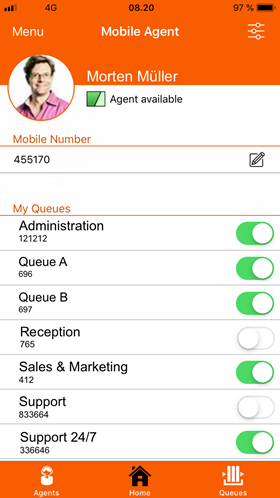
You can:
-
Change your mobile number. Zylinc Mobile by default uses the mobile number that's registered for you in the Zylinc solution, but you may want to change that.
You must supply a mobile number, otherwise some features won't work. That's why you can't change your number to nothing.
-
Toggle your queue subscriptions on and off
 .
. -
Change your agent status if you tap
 in the top right of the page. Your options are:
in the top right of the page. Your options are:-
Active
-
Inactive
-
Standby (this means that you'll only get inquiries if the queues that you subscribe to get busier than normal, for example because many inquiries wait in the queues, because inquiries in the queues have waited for a long time, or because there are no other agents on the queues)
-
Sign out (as an agent)
The fact that you sign out as an agent will not log you out of Zylinc Mobile. If you want to log out, select Log Out in the menu.
-
To view other agents in your organization, and their status, select Agents at the bottom of the page.
You can then select to view:
-
All agents
-
All active agents
-
Agents who work on the same queues as you (but who aren't necessarily active)
-
Active agents who work on the same queues as you
When you handle an inquiry, you can tap an agent in the list to transfer the inquiry to that agent.
To view your organization's queues, select Queues at the bottom of the page.
You can then select to view:
-
All queues
-
Your queues (that is the queues that you can work on, but you may not currently work on all of them)
-
The queues that you subscribe to (that is the queues that you currently work on)
For each queue, you can view how many agents work on the queue, and how many inquiries wait in the queue: 
When you handle an inquiry, you can tap a queue in the list to transfer the inquiry to that queue.
This is help for Zylinc version 6.5. To view Zylinc unified help for other versions, go here.
© 2021 Zylinc A/S • Disclaimer
Zylinc unified help is a UK Technical Communication Awards winner 
Help version: 24 February 2021 14:16:14
Share this topic: