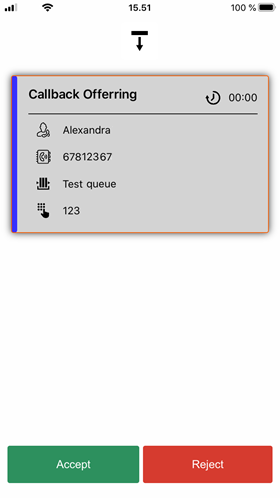The way that you handle calls depends on whether you work as an agent or not.
- If you're not an agent, simply go ahead and answer and make calls on your phone as usual. The great benefit of having Zylinc Mobile is that you get the overview of your colleagues and their status.
- If you work as an agent, you get more call handling features in Zylinc Mobile.
Lets' look into the features that you get as an agent:
When you work as an agent in Zylinc Mobile, and you get a call, it works like this:
-
This (and the following) step is only necessary if your Zylinc administrator has set up call offering. If not, your call handling process begins at step 3. Ask your Zylinc administrator if you're in doubt.
If your Zylinc administrator set it up, the call is offered to you:
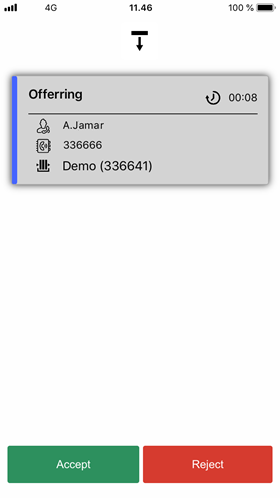
You can view this information about the call before you accept it:
-
 Caller (if known)
Caller (if known) -
 Caller's number (if not hidden)
Caller's number (if not hidden) -
 Queue
Queue
Tap Accept to take the call.
-
-
Next, the call is established:
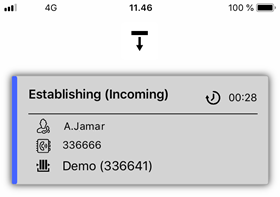
This may take a few seconds.
-
As soon as the call is established, you can answer it just like any other call:
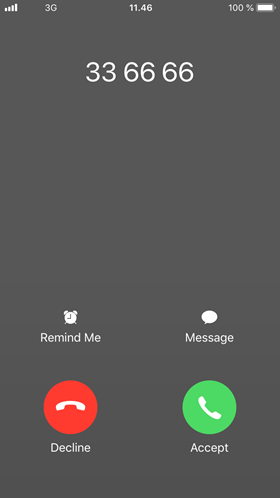
-
Now you can handle the call:
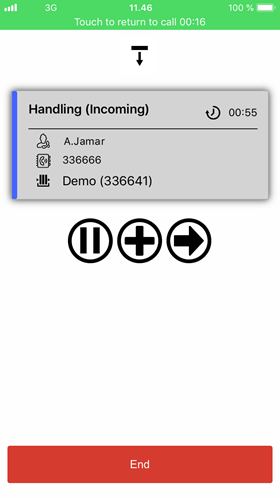
You can view this information about the call:
-
 Caller (if known)
Caller (if known) -
 Caller's number (if not hidden)
Caller's number (if not hidden) -
 Queue
Queue
You can:
-
 Put the call on hold, and
Put the call on hold, and  resume it when you're ready.
resume it when you're ready. -
 Add a channel. That means that you can call another person or another queue, so that you can ask a colleague a quick question or eventually bridge the two calls, if that's required.
Add a channel. That means that you can call another person or another queue, so that you can ask a colleague a quick question or eventually bridge the two calls, if that's required. -
 Transfer the call.
Transfer the call.
When you add a channel or transfer a call, you have several options:
- Dial a number
- Select an agent
- Select a queue
- Select one of your favorites
- Select a colleague
- Search for, and then select, a colleague
-
-
In this example, we want to transfer the call to a colleague, so we tap the transfer button
 and get these options:
and get these options: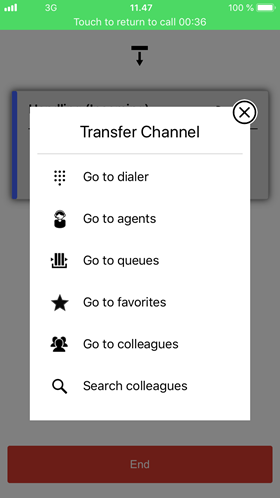
-
We select
 Go to colleagues, and get the colleagues list.
Go to colleagues, and get the colleagues list.We tap the required colleague in the colleagues list, and then tap the required transfer option to transfer the call:
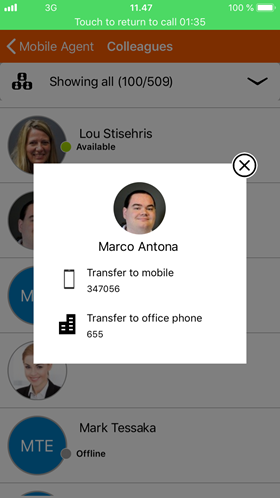
If there's only one transfer option, Zylinc Mobile may just ask you to confirm that you want to transfer the call.
 Callbacks
Callbacks
A callback is when someone who originally called your organization has chosen to be called back when it’s their turn, so that they don't have to wait in the queue.
That's why, when you get a call, it can also be a callback offering, that is a request to call back someone.
You can view this information about the callback offer:
-
 Caller (if known)
Caller (if known) -
 Caller's number
Caller's number -
 Queue
Queue -
 Account number, case ID, or other digits entered by the caller
Account number, case ID, or other digits entered by the caller
To call back, tap Accept.
When you call back someone, you may not always get an answer. When that's the case, an audio menu may let you postpone the callback till later.
-
To make a call (while you don't handle an incoming call), select Phone in the Zylinc Mobile menu.
While you enter part of a number (three digits of more), Zylinc Mobile automatically lists matching numbers, so that you can simply tap the person you want to call:
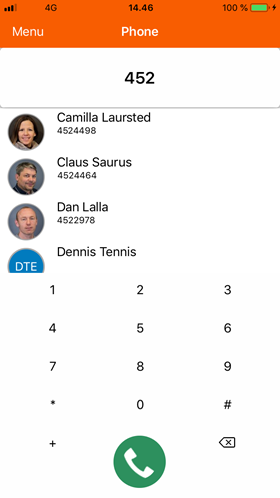
If you enter a wrong number, you can quickly delete the entire number if you tap and hold down ![]() .
.
This is help for Zylinc version 6.5. To view Zylinc unified help for other versions, go here.
© 2021 Zylinc A/S • Disclaimer
Zylinc unified help is a UK Technical Communication Awards winner 
Help version: 24 February 2021 14:16:14
Share this topic: