![]() Kun slutbruger-hjælpen er for tiden oversat til dansk. Hjælp til installation og administration af Zylinc-løsninger er for tiden på engelsk.
Kun slutbruger-hjælpen er for tiden oversat til dansk. Hjælp til installation og administration af Zylinc-løsninger er for tiden på engelsk.
Dette emne er fortrinsvis for administratorer og/eller folk som bestyrer en Zylinc-løsning
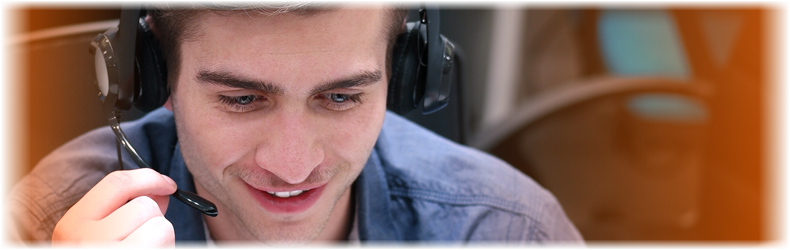
A personal voice queue is a variant of a voice queue that's attached to a particular agent's phone number.
Do you know how voice queues (that's queues for phone inquiries) work on a Zylinc solution? If you're in doubt, it's a good idea to learn about voice queues first. That'll make it much easier to understand how a personal voice queue works.
The purpose of a personal voice queue is to catch direct calls to a particular agent’s phone: If somebody calls the agent’s phone directly, the Zylinc solution will detect it, and immediately forward the call to the number of the agent's personal voice queue. Because the call is now placed in a queue, a number of queue features become available for handling the call in a smarter way than if the call just went to the agent's phone directly.
Compared with voice queues, personal queues have:
-
Only one agent, and consequently no options for adding further agents, not even secondary agents or standby agents
-
Very few call distribution settings, because there's only one agent on the queue
-
Fewer timer settings, because it's not possible to transfer calls to personal queues
-
No opening hours, because a personal queue is simply open whenever the agent is logged in
-
Fewer failover settings, because there's only a need for failover on a personal queue when it's “closed” (that is when the agent is logged out)
-
A feature for redirecting calls to an agent's personal queue when the agent is logged in to Zylinc Attendant Console, Contact Center, or Service Center specifically
The Zylinc solution continuously uses line status events to monitor the agent’s phone for incoming calls. If a call comes in, and the personal queue is open (it's open whenever the agent is logged in and active) , the Zylinc solution immediately sets up a temporary forward on the agents phone.
The forward will go to one of the personal queue numbers that you can set up in the Administration Portal, when you select SYSTEM > Switch Settings, and go to the Personal Queue Settings section. Because of this, the agent may hear a short beep when the phone begins to ring, just before the call is forwarded and reaches the personal queue.
-
In the Administration Portal menu, select QUEUES > Voice Queues.
-
At the bottom of the page, click Add Personal Voice Queue.
-
Under Basic Settings, select the required agent in the Queue Name menu.
-
Then enter the Number of the agent (that's the phone number that people should call to reach the agent directly).
-
If required, select a Color Code that agents can use to quickly identify the queue in their clients.
-
In the Timers section, specify how long calls and callbacks should be kept under specific circumstances:
-
Public Timeout: The amount of time that calls should be kept in the queue after the agent has logged out of the queue.
If you select - default -, the Zylinc solution will use the global timer that you can manage under CLIENTS > Global Timers.
-
WrapUp time: Specify how many seconds the agent should get (to finish paperwork, etc.) after they end a call and before they get the next call.
Wrapup time is only relevant if the agent is in automatic mode (that's when the agent is automatically assigned new calls instead of being able to select new calls themself).
-
-
In the Call Distribution section, specify how incoming calls should be distributed to the agent.
-
Redirect calls from ZyDesk: Select if you want to redirect calls to the agent's personal queue when the agent is logged in to Zylinc Attendant Console, Contact Center, or Service Center specifically.
-
Update Connected Line ID: Decides if the line ID should be updated with the agent's line ID after a call has been distributed and connected. By not updating the line ID, you can hide the agent's caller ID from the caller.
If you select System Default, it'll use the settings defined under SYSTEM > Switch Settings, in the SIP Settings section's Show Queue Name as Connected Line ID field.
-
-
In the Threshold Values section, specify settings for acceptable queue length and waiting times:
-
Queue Limit - New Calls: The maximum allowed number of calls in the queue. If the number exceeds the maximum, new incoming calls are handled according to the Failover settings (see step 12 in this process).
-
Queue Limit - Waiting Calls: The maximum allowed number of seconds that a call must wait in the queue. If the number exceeds the maximum, calls that have waited too long are handled according to the Failover settings (see step 12 in this process).
-
Service Goal: The queue's service goal is used to indicate (in clients, on Wallboard, and in statistics) if calls in the queue have waited longer than acceptable.
You can use the Warning Level field to specify a threshold for how many calls should exceed the service goal before clients display a warning. If you specify 0, clients will not display a warning. If the warning level is bigger than zero, and there's no limit on Queue Limit - New Calls, the queue limit is automatically set to twice the warning level.
-
-
In the Announcements section, specify settings for the those of the queue's audio announcements that aren't position-related:
Top learn more about the different types of audio announcements, see Set up audio announcements.
-
Language, Primary: The queue's primary language, that is the language in which the queue will play audio announcements. You may also offer other, secondary, languages on the queue; see Audio announcements in multiple languages. If you select Autodetect, the Zylinc solution can automatically detect which language to use, based on the country prefixes in callers' numbers (defined under SYSTEM > Switch Settings).
-
Music on hold: Music that's played while callers wait in the queue. You can specify different music should be played if callers wait after their calls have initially been Answered by an agent. To learn more, see Set up music on hold
-
Welcome announcement: An announcement that's played when calls first enter the queue.
-
Adhoc announcement, Welcome: Specify any announcement to be played immediately after the welcome announcement. Ad-hoc announcements are designed for temporary use, for example when you need to inform callers about longer-than-usual waiting times.
-
Adhoc announcement, Queue: Specify any announcement to be played when callers enter the queue. Again, ad-hoc announcements are designed for temporary use, for example when you need to inform callers about longer-than-usual waiting times.
-
Custom announcement, New Calls: An announcement that's played repeatedly while new calls wait in the queue, and the Frequency with which it's played.
If you enable position announcements (see next step), the custom announcement for new calls will be played after the position announcement.
-
Custom announcement, Returned Calls: An announcement that's played repeatedly while returned calls wait in the queue.
-
Private announcement: Specify any announcement to be played repeatedly if calls wait after they've been answered by the agent.
-
-
In the Position Announcement section, you can enable, and specify settings for, audio announcements that repeatedly inform waiting callers about their position in the queue:
-
Pre-Position announcement: An announcement that's played repeatedly just before the position announcement itself.
-
Position announcement #1: The position announcement for callers who are number one in the queue.
-
Position announcement #n: The position announcement for callers who aren't number one in the queue. If required, you can combine two announcements for this purpose, Part 1 and Part 2.
-
-
In the Estimated Wait section, you can enable the ability to inform callers about the estimated time that they need to wait before an agent answers their call:
- Estimated Wait Announcement #1: An audio announcement that's played immediately before the estimated waiting time.
- Estimated Wait Announcement #2: An audio announcement that's played immediately after the estimated waiting time.
-
In the Failover section, specify how the queue should handle incoming calls if the agent isn't logged in:
-
Failover queue: Alternative queue to send calls to. Settings for the original queue, such as language, announcements, etc., will be kept when calls are moved to the alternative queue.
Make sure that the alternative queue is open when the agent is likely to be logged out.
You can't cascade calls across multiple alternative queues: It's possible to send calls from queue A to queue B, but you can't send them from queue A to queue B and then on to queue C.
If transferred calls should use settings from the alternative queue, use failover forwarding (see the following) and a local extension in the SIP trunk instead.
-
Failover Announcement: An announcement that's played to callers in case of failover. If you've specified an alternative queue in the previous, the failover announcement is only played if the alternative queue is also closed or doesn't have any agents.
-
Failover Forwarding: Lets you forward calls to a specific number, rather than to an alternative queue. If you've specified a failover announcement in the previous, the announcement will be played before calls are forwarded. Also specify the SIP Trunk to use for the forwarding number. If you're going to forward calls to a number that's within the Zylinc system, select - Local Extension -.
-
Failover IVR: Lets you send calls to an IVR menu. Settings for the original queue, such as language, announcements, etc., will be kept when calls are moved. That in turn means that if a call ends up in another queue after the IVR menu, the call will use settings from the original queue.
If transferred calls should use settings from the alternative queue, use failover forwarding (see the previous) to the IVR number and a local extension in the SIP trunk instead.
-
- Click Save.
Dette er hjælp til Zylinc version 6.5. Du kan vælge hjælp til andre versioner her.
© 2021 Zylinc A/S • Ansvarsfraskrivelse
Zylinc unified help har vundet UK Technical Communication Awards 
Hjælpeversion: 24 februar 2021 15:41:38
Del denne side med andre: