Zylinc Web Agent is an upcoming product. Zylinc Web Agent hasn't been released yet, but you'll be able to get it soon.
The Web Agent is your web-based alternative to the Zylinc desktop applications (such as Zylinc Attendant Console).
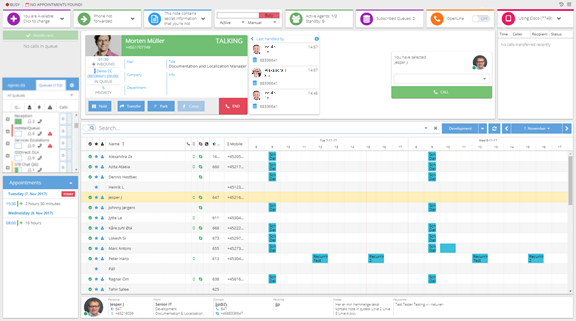
You get most of the features from the desktop applications, but because the Web Agent runs in a browser, you can use it from anywhere without the need to install software—and you always have the latest version. Furthermore, the Web Agent works on Macs.
The Web Agent integrates call handling with calendar and search features. That helps you quickly find individuals across your entire organization, based on skills, availability, etc.
With free seating you can select between different phones, so you don't need to sit by the same phone every time.
If your organization uses free seating, your Zylinc solution asks you to select which phone you want to use when you log in.
In order to receive calls your status must be active. You can also receive calls in standby status, but only if the call situation gets critical.
To view or change your status, use the status widget in the top part of your Web Agent.
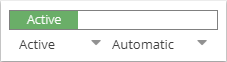
Always verify with your colleagues before you change your status away from active: If you're the last agent in active status, and you then change your status to inactive or offline, the queue may automatically close, because there's no one left to answer calls. Ask your Zylinc administrator if you're in doubt.
You can receive calls in two modes: Either calls are automatically assigned to you, or you can manually select the calls that you want to answer.
You can change your mode in the status widget.
For step-by-step information about how to answer and handle calls, see Handle calls in your Zylinc Web Agent.
To quickly find the right people in your organization, and view whether they're available, use the View people, resources, and availability in your Web Agent. In many organizations, the availability overview also lists other resources, such as meeting rooms, projectors, etc. The availability overview provides all the information you need to be able to transfer calls to the right people and provide the best possible service.
If the availability overview contains many people and other resources, Search in your Web Agent to filter the availability overview according to your needs.
To get an overview of all agents who are online, use the Agents overview.

You can view the status and the number of inquiries that wait for each online agent. Information about yourself always appears first.
You can view agents' status based on colors:
![]() Idle (that is ready to answer calls)
Idle (that is ready to answer calls)
![]() Busy
Busy
![]() In wrapup
In wrapup
![]() Standby
Standby
![]() Inactive
Inactive
![]() Unreachable
Unreachable
If other agents don't use the Web Agent, you can view which other Zylinc program they use, based on these icons:
 Agent uses desktop version of Zylinc, and manually selects which inquiries to answer
Agent uses desktop version of Zylinc, and manually selects which inquiries to answer
 Agent uses desktop version of Zylinc, and automatically gets inquiries
Agent uses desktop version of Zylinc, and automatically gets inquiries
 Agent uses mobile version of Zylinc
Agent uses mobile version of Zylinc
 Agent works in Follow Me mode, where calls to the agent are forwarded to another number
Agent works in Follow Me mode, where calls to the agent are forwarded to another number
You can filter the agents so that you only view relevant agents: In the top part of the Agents overview, select either ...
-
All
-
Active: Only display agents who are active or standby
-
Subscribed to my queues: Only display agents who subscribe to at least one queue that you also subscribe to
-
Subscribed to my queues - Active: Only display agents who are active or standby, and who subscribe to at least one queue that you also subscribe to
-
Inactive: Only display inactive agents
Your organization may not use all of the filters.
You can view the situation on your organization's queues in the Queues overview.
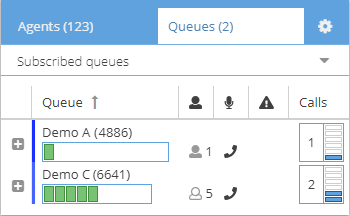
Queues can be divided into two: The ones that you receive inquiries from, and the ones that you don't receive inquiries from. When you receive inquiries from a queue, you're said to subscribe to that queue.
If you don't receive inquiries from a queue, there are two possible explanations: Either you've actively chosen not to subscribe to it (and hence not receive inquiries from that queue), or you simply can't subscribe to it.
 Queue that you don't subscribe to
Queue that you don't subscribe to
 Queue that you subscribe to
Queue that you subscribe to
To subscribe to a queue, click  in the top part of the Queues overview, and select the queue that you want to subscribe to.
in the top part of the Queues overview, and select the queue that you want to subscribe to.
If you don't see the  , you don't have rights to select queues yourself.
, you don't have rights to select queues yourself.
There may be queues that you don't have rights to select. Also, your Zylinc administrator may have made you permanently standby on other queues than the ones that you're able to select.
In the Queues overview you can view graphical representations of queues and the agents that subscribe to them.

The person icon next to each queue indicates whether you receive inquiries from the queue.  means that you can receive inquiries, because you subscribe to the queue.
means that you can receive inquiries, because you subscribe to the queue.  means that you'll not receive inquiries, because you don't (or can't) subscribe to the queue.
means that you'll not receive inquiries, because you don't (or can't) subscribe to the queue.
If you change your status to inactive, the person icons will keep their status. This way, you'll know which queues you'll receive inquiries from, when you change your status back to active or standby.
For each queue you can view ...
-
The number of inquiries that wait in the queue:

You can determine how long inquiries have waited based on colors:
 Acceptable
Acceptable Waiting time has exceeded the service goal of the queue
Waiting time has exceeded the service goal of the queue -
The number of agents who subscribe to the queue:

-
The status of agents who subscribe to the queue. If many agents subscribe, you'll see an agent summary instead of individual agent icons. You can view agents' status based on colors:
 Idle (that is ready to answer calls)
Idle (that is ready to answer calls) Busy
Busy In wrapup
In wrapup Standby (standby agents are agents who'll become active and help out if the call situation gets critical)
Standby (standby agents are agents who'll become active and help out if the call situation gets critical) Inactive
Inactive Unreachable
UnreachableWhen standby agents become needed, they're displayed among the other agents on the queue, like in this example where the standby agent became needed when the only active agent went offline:


-
Information about individual agents on the queue. Click the
 next to the queue name:
next to the queue name:
Some organizations use colors to identify their queues. When that's the case, you can view the queue color to the left of the queue name.
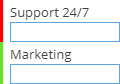
You can filter the queues so that you only view relevant queues: In the top part of the Queues overview, select either ...
-
All queues
-
All open queues
-
Subscribed queues: Only display queues that you subscribe to. If you're standby, this filter will display the queues that you'll receive inquiries from if the queue situation becomes critical.
-
My queues: Only display queues that you can receive inquiries from. This can include queues that you subscribe to as well as queues that you don't subscribe to.
Your organization may not use all of the filters.
To forward your own phone to another number, use the forwarding widget in the top part of your Web Agent.
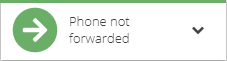
The forwarding will only apply when your status is inactive, or when you're logged out of your Web Agent.
In the forwarding widget, you can also set your status to Do not disturb to let you colleagues know that you're busy, even though you may not be handling a call.
To change most settings, such as language, displayed time interval, ringtone, etc., click  in the top right corner of your Web Agent.
in the top right corner of your Web Agent.
You can change two settings directly in a widget in the top part of your Web Agent:
-
If you have more than one phone device (that can be physical phones or virtual softphones), use the device selection widget to select which one you want to use:
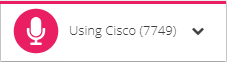
-
If your organization uses the open line feature, you can toggle it on and off in the Open Line widget:
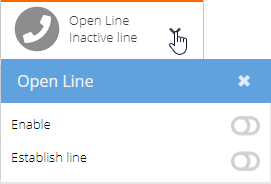
Open line technically makes sure that your voice connection to the network stays open. This means that:
- You can answer calls more quickly.
- You get a notification in your headset when you get a new call. When you don't have any calls, the line is still open but typically just silent.
- You can seamlessly toggle between active calls and calls on hold.
To make open line ready for use, switch on Enable. However, the actual line will not be established until you get a call.
To establish a line before you get calls, switch on Establish line. This way you can respond more quickly to calls, because a line doesn’t need to be established when you answer. You must switch on Enable before you can switch on Establish line.
To manually close the line, simply switch off Establish line.
Not all organizations use open line. Ask your Zylinc administrator if you're in doubt.
You can hide the parts of the Web Agent that you use when you handle calls.
This can be useful if you only want to view the Web Agent availability overview and associated information about selected people, their appointments, etc.
To hide the call-related parts of the Web Agent, click  in the top right corner of your Web Agent. To show the call-related parts again, simply click the icon again.
in the top right corner of your Web Agent. To show the call-related parts again, simply click the icon again.
If you need to contact support because you have a problem with your Web Agent, you can help the supporters help you if you collect information about your Web Agent:
- Click
 in the top right corner of your Web Agent.
in the top right corner of your Web Agent. - Select the Help tab.
- Next to Diagnostic, click the Show Log button.
- Click Save.
- Attach the saved file to your support case.
This is help for Zylinc version 6.0. To view Zylinc unified help for other versions, go here.
© 2021 Zylinc A/S • Disclaimer
Help version: 22 January 2021 13:21:22
Share this topic: