Dette emne er fortrinsvis for administratorer og/eller folk som bestyrer en Zylinc-løsning

System audio announcements are used on phone queues for many purposes.
Your Zylinc solution comes with more than 150 system announcements in 11 languages. They cover the most common scenarios on a phone queue – they may not cover all the scenarios that you need, but you can come a long way with them.
Two of the languages are enabled by default:
English

Danish

You can view – and listen to – all of the system announcements in the enabled languages in the Zylinc Administration Portal, if you select AUDIO > System Announcements.
If you can't use audio, for example because you access Zylinc Administration Portal via Remote desktop, you can right-click the required announcements to download them and then listen to them.
If you want to use system announcements in the other languages, you must enable the required languages. You can choose between these languages:
French

Spanish

German
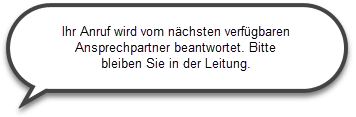
Russian

Finnish

Swedish

Norwegian (Bokmål)

Norwegian (Nynorsk)

Icelandic

System announcement languages are stored on the Zylinc solution's Media Server.
To manage languages on the Media Server, use a tool called Putty on the Zylinc Windows Application Server.
-
You can start putty.exe from this path:
C:\Zylinc install\[VERSION NUMBER]\[VERSION NUMBER]\3_Application_Server\01_Platform\putty.exe
-
You can then pin Putty to the taskbar or start menu, so it's easy to find again later
Now you have Putty, so now you can enable the required language:
-
On Zylinc Windows Application Server, start Putty
-
In Host Name (or IP address), enter the hostname of Zylinc Media Server, for example: MediaServer
-
Click Open
-
Login as: Admin
-
Password: Enter the password for Unix user admin for AdminCLI
-
Putty is a command line interface, so it's a good idea to learn how to use its built-in help to view which commands are available:
- Enter h, and verify that a gray help screen opens
- Use the PAGE DOWN or DOWNARROW key to scroll to the bottom of the help screen
- Press TAB, to highlight <Ok>
- Press ENTER, to close the help screen
-
Now enter asterisk manage_langs
You can now view:
- Active Languages: Which system languages are enabled (in all likelihood English (en) and Danish (da))
- Disabled Languages: Languages that have once been enabled, but are currently not (if any)
- Factory Languages Available: Which languages are available (that's interesting, because it's those languages that you can enable)
-
To enable a language, first enter i, and then enter the two letters that represent the language that you want to enable (for example de for German)
After a short wait, the language will now appear in Putty's list of active languages
- Enter q to exit
The enabled language will now be available in the Zylinc Administration Portal, when you select AUDIO > System Announcements.
If required, you can later use Putty to enable more system languages, or to disable, re-activate, or delete them.
Dette er hjælp til Zylinc version 6.5. Du kan vælge hjælp til andre versioner her.
© 2021 Zylinc A/S • Ansvarsfraskrivelse
Zylinc unified help har vundet UK Technical Communication Awards 
Hjælpeversion: 24 februar 2021 15:41:38
Del denne side med andre: