Automatically update ZyDesk clients
![]() Kun slutbruger-hjælpen er for tiden oversat til dansk. Hjælp til installation og administration af Zylinc-løsninger er for tiden på engelsk.
Kun slutbruger-hjælpen er for tiden oversat til dansk. Hjælp til installation og administration af Zylinc-løsninger er for tiden på engelsk.
Dette emne er fortrinsvis for administratorer og/eller folk som bestyrer en Zylinc-løsning
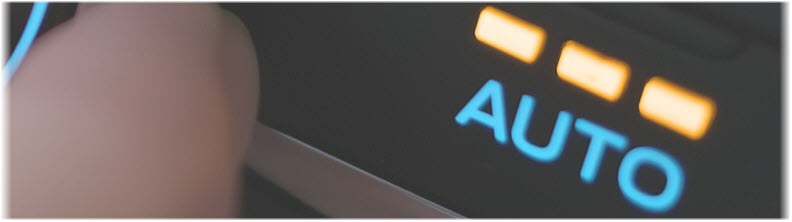
ZyDesk clients (Zylinc Attendant Console, Contact Center, Service Center, and Team Center) are delivered as standard Windows .msi packages. This means that you can deploy and update them with Microsoft SMS (System Management Server) or other workstation deployment tools.
Alternatively, you can keep ZyDesk clients up-to-date with an auto-update feature in the Zylinc Administration Portal. That feature requires that you've created an XML file with the necessary information.
If you set up a reference to an update.xml file in the Administration Portal, ZyDesk clients will look for the file when they start up, check their own version numbers against the version number defined in the file, and update if necessary.
You need administrator rights to be able to update ZyDesk clients.
Copy this code, paste it into Notepad, Notepad++, or similar, and modify it as described in the following:
<?xml version="1.0" encoding="UTF-8"?>
<update>
<version>1.0.0</version>
<location>\\[DOWNLOAD LOCATION]\[INSTALLER FILE]</location>
<force>0</force>
<product>
<name>ZyDesk Operator</name>
<version>[VERSION NUMBER]</version>
</product>
<requiredServers>
<server>
<product>ZyDB</product>
<firstCompatibleVersion>12.10</firstCompatibleVersion >
</server>
<server>
<product>VTMP</product>
<firstCompatibleVersion>VTMP/1.1</firstCompatibleVersion >
</server>
</requiredServers>
</update>-
Inside the <location></location> tags, replace [DOWNLOAD LOCATION] with the required download path, and then replace [INSTALLER FILE] with the name of the required ZyDesk .msi file.
Example of a line where both values have been modified:
<location>\\server\deploy\ZyDesk_7.1.44.0-unattended.msi</location> -
Inside the <force></force> tags, you can determine if users should be prompted when an update is available, or if the update should be forced through:
- A value of 0 means that users will be prompted to update (with the possibility of saying no)
- A value of 1 means that the update will be forced through
-
Inside the <product> section's <version></version> tags, replace [VERSION NUMBER] with the version number that the ZyDesk clients should check themselves against. If a ZyDesk client has a lower version number, it will trigger an update.
Example of a line that's been modified to match the version of the ZyDesk installer file from the example in step 1:
<version>7.1.44.0</version> -
Save the file with the following name:
update.xml
You can now place the update.xml file at a location where ZyDesk clients will be able to reach it. Possible locations are:
-
Windows file share (SMB)
-
HTTP server
-
FTP server
See more in the following.
-
In the Administration Portal menu, select SYSTEM > Client Configuration.
-
Scroll down to the ZyDesk - Installation & Access section at the bottom of the page.
-
In the Auto-update Address field, specify the path to the update.xml file. Possible path types are:
-
Windows file share (SMB)
Example: //server/path/update.xml
-
HTTP address
Example: http://server/path/update.xml
-
FTP address
Example: ftp://server/path/update.xml
User name and password for access to the FTP host are optional.
For information about how to include user name and password in an FTP address, you can do this Google search.
Sending a password as part of an FTP address represents a potential security risk.
-
-
Click Save.
Dette er hjælp til Zylinc version 6.5. Du kan vælge hjælp til andre versioner her.
© 2021 Zylinc A/S • Ansvarsfraskrivelse
Zylinc unified help har vundet UK Technical Communication Awards 
Hjælpeversion: 24 februar 2021 15:41:38
Del denne side med andre: