To view or change your Mobile Agent/Operator settings, open the ![]() menu, tap the arrow at the top of the menu, and then tap Settings.
menu, tap the arrow at the top of the menu, and then tap Settings.
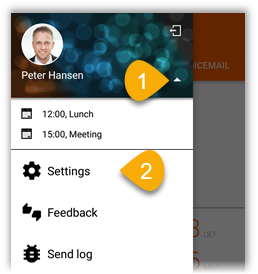
Most settings are self-explanatory, but some of the phone settings require a little explanation:
You may not see all of the following settings in your Mobile Agent/Operator, because they may require a certain mobile subscription or a special setup. Ask your Zylinc administrator if you're in doubt.
-
My Mobile Number: Enter the number of your mobile phone. This is required for certain parts of Mobile Agent/Operator to work.
-
Hidden number: Show or hide your number when you make a call.
-
Outbound calls via callback: When this is enabled, every time you call, you'll get an incoming call to answer. When you've answered the call, your outgoing call takes place. This setting is useful in combination with the setting Remote office under Forwarding.
-
Forwarding: Forward your phone or use Remote office. With remote office, you can use your private mobile phone as your work phone: Enter your private mobile number as your remote office number, and enable the setting Outbound calls via callback. Then, whenever you call a number from Mobile Agent/Operator, the person you call will see your work number instead of your mobile number.
-
Parallel ringing: When you receive a call, all phones that you've specified here will also ring.
If you specify multiple phones, all specified phones will ring, and the first person to answer one of the phones will get the call.
-
Hide call card for direct calls: If enabled, you'll not get the call card during direct calls to your phone.
-
Phone overlay settings: Controls if and how call cards are displayed. See also Handle calls in Mobile Agent/Operator for Android.
This is help for Zylinc version 6.0. To view Zylinc unified help for other versions, go here.
© 2021 Zylinc A/S • Disclaimer
Help version: 22 January 2021 13:21:22
Share this topic: