Dette emne er fortrinsvis for administratorer og/eller folk som bestyrer en Zylinc-løsning
![]() Kun slutbruger-hjælpen er for tiden oversat til dansk. Hjælp til administration af Zylinc-løsninger er for tiden på engelsk.
Kun slutbruger-hjælpen er for tiden oversat til dansk. Hjælp til administration af Zylinc-løsninger er for tiden på engelsk.
System audio announcements are used on phone queues for many purposes.
Your Zylinc Novus solution comes with many different built-in system announcements in up to seven languages. They cover the most common scenarios on a phone queue – they may not cover all the scenarios that you need, but you can come a long way with them. If none of the system audio announcements suit your purpose, you can upload and use your own custom audio announcements.
Zylinc Novus offers built-in system audio announcements in up to seven languages (not all announcements are available in all languages):
English
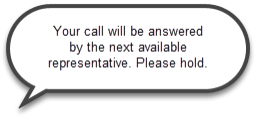
German
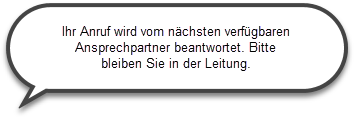
Danish

Finnish

Norwegian (Bokmål)

Norwegian (Nynorsk)

Swedish

-
Log in to your Novus Configuration Manager, and, in the Audio section, select System announcements
-
Click the required system audio announcement category
-
You can now:
-
Place your pointer over an audio file link to view a transcript of the announcement
-
Click an audio file link to listen to the announcement
-
In Zylinc Novus you don't assign an individual system announcement audio file directly to a queue. Instead, you assign it to a bundle of many types of queue-related audio settings, called a Queue announcement configuration, and you then assign that bundle to the queue. It works like this:
-
Log in to your Novus Configuration Manager, and, in the Contact center and PBX configuration section, select Queue announcements.
-
If you're going to assign system announcements to an existing queue announcement configuration, click Edit next to the name of the required queue announcement configuration.
If you're going to assign system announcements to a new queue announcement configuration, click the Create new button, and give the new queue announcement configuration a name.
-
Your next step depends on what you're going to use the system announcements for:
 Welcome announcements, Ad-hoc welcome announcements, and Ad-hoc queue announcements
Welcome announcements, Ad-hoc welcome announcements, and Ad-hoc queue announcements
Scroll down to the relevant section of the page, select System and then, in the Name menu, select the required system announcement.
 Periodic announcements for new calls, returned calls, or private (owned) calls
Periodic announcements for new calls, returned calls, or private (owned) calls
Scroll down to the relevant section of the page, select System and then, in the Name menu, select the required system announcement.
Then specify the required Announcement interval in seconds.
 Position announcements
Position announcements
Scroll down to the check box Play position announcements (it can be a bit hard to find, but it's located just after the music on hold settings, a little more than halfway down the page), and make sure that the check box is selected.
Then specify the required Position announcement interval in seconds.
You can then select an announcement to play immediately before the position announcement, an announcement to play for the call at position 1 in the queue, and parts 1 and 2 of the position announcement. In all cases, select System in the relevant section and then, in the Name menu, select the required system announcement.
 IVR announcements
IVR announcements
Scroll to the bottom of the page, to the IVR announcement section, select System and then, in the Name menu, select the required system announcement.
Select the required Number of times to play the IVR announcement.
Select the required Maximum number of IVR digits allowed.
Select the required IVR timeout, which is number of seconds to wait for the user to enter digits after the IVR announcement has been played.
-
Click Save, but remember that a queue announcement configuration can contain many types of queue-related audio settings, and that during this process you may only have specified some of the announcements that are required on the queue, so the queue announcement configuration may not yet be ready for use on a queue. This especially applies if you created a new queue announcement configuration.
Also note that queue announcement configurations can refer not only to system announcements, but also to custom announcements that your organization has uploaded to Zylinc Novus.
-
When you think that the queue announcement configuration is ready for use on a queue, go to the Contact center and PBX configuration section on the Configuration Manager home page, and select Queues.
-
Click Edit next to the name of the required queue.
-
Scroll around halfway down the page to the Audio announcements menu, and select the required queue announcement configuration.
-
Click Save.
Queue failover is when calls are automatically sent from one queue to another, because it wasn't possible to handle the calls on the queue that people originally called. That can be set up to happen if:
-
The original queue is closed
-
There are no agents working on the original queue
-
The number of calls in the original queue exceeds a threshold
-
Waiting time on the original queue exceeds a threshold
System announcements about queue failover are handled in a different way than other system announcements. Instead of referring to the required system announcement in a queue announcement configuration, you refer to it in a Failover configuration, which you then assign to the required queue:
-
Log in to your Novus Configuration Manager, and, in the Contact center and PBX configuration section, select Queue failover.
-
If you're going to assign system announcements to an existing queue failover configuration, click Edit next to the name of the required queue failover configuration.
If you're going to assign system announcements to a new queue failover configuration, click the Create new button, and give the new queue failover configuration a name.
-
In the Failover announcement section, select System and then, in the Name menu, select the required system announcement.
-
Make sure that the other parts of the failover configuration are complete, and then click Save.
-
On the Novus Configuration Manager home page, in the Contact center and PBX configuration section, select Queues.
-
Click Edit next to the required queue. You can then refer to the required failover configuration in the Failover behavior while queue is open and Failover behavior when queue is closed fields respectively.
-
When ready, click Save.
Zylinc Novus is still a new product line, and you can help us improve the Novus Configuration Manager if you tell us what you think is good or bad about this configuration workflow.
Use the Zylinc Idea Portal to give us feedback, and make sure to include information about which Novus configuration workflow you're writing about.
That way you can help shape the future of the Configuration Manager. Thanks for your help!
Related: Set up custom audio announcements
Related: Set up music on hold
Dette er hjælp til Zylinc Novus. Du kan vælge hjælp til andre Zylinc-versioner her.
© 2021 Zylinc A/S • Ansvarsfraskrivelse
Zylinc unified help har vundet UK Technical Communication Awards 
Hjælpeversion: 26 februar 2021 13:23:13
Del denne side med andre: