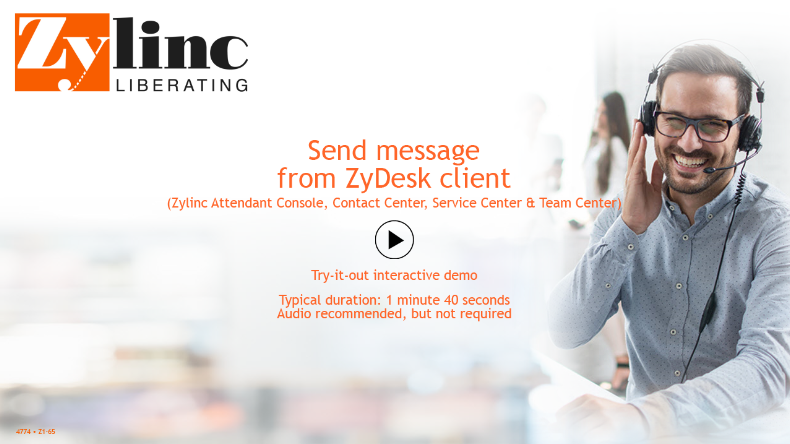From time to time you'll probably need to send someone a message that asks them to contact someone else.
Example: Please call Paul (123456) from the city council regarding garbage collection.
You can send such messages from within the Zylinc program via e-mail, SMS text messages, or chat.
To send an e-mail or SMS text message to someone, right-click their name in the Time overview, and select Send Message. Alternatively, you can also select Actions > Send Message in the menu.
When the message dialog opens, you can add multiple recipients if you separate their e-mail addresses/phone numbers with commas.
You can always compose your own message, but if you click Autotext in the message dialog, you can write a standard message very quickly.
Example: Based on the Name, Phone number, Regarding, and Company fields (that become available when you click the Autotext link), you can quickly write a message with a lot of details, like Please call Paul (123456) from the city council regarding garbage collection.
To select between different autotext templates, click the arrow in the right side of the Subject field.
You can use Autotext for e-mail as well as SMS text messages.
By default, your name will be added as a signature in SMS text messages, but your Zylinc administrator may have specified that a custom text should be used instead. Ask your Zylinc administrator if you're in doubt.
To start a chat with someone: Double-click the Skype status icon next to their name in the Time overview.
This is help for Zylinc version 6.5. To view Zylinc unified help for other versions, go here.
© 2021 Zylinc A/S • Disclaimer
Zylinc unified help is a UK Technical Communication Awards winner 
Help version: 24 February 2021 14:16:14
Share this topic: