This information is primarily for administrators and/or people who manage Zylinc solutions
You should monitor some relevant Windows services that run on the Zylinc Windows Application Server.
The names of the services, and the binary paths to the related processes, contain version numbers, so the names and binary paths will change each time you upgrade the system.
That in turn means that if you upgrade the system, you'll also need to review the service names and process names that you've set up for monitoring.
Because of the dynamic nature of service names and binary paths, we don't maintain an exact list of services to monitor. Instead, we'll show you how to quickly extract such a list when you need it:
The names of the services that you should monitor all begin with zymt_.
You can use the sc command to extract a list of all services whose names begin with zymt_.
On the Zylinc Windows Application Server, open a Windows command prompt.
Copy this line, and run it the prompt:
sc queryex type= service state= all|find /i "service_name: zymt_">1.batThen run this line in the command prompt:
notepad 1.batA Notepad window will open. You can make the list of services look a little prettier, if you replace all instances of SERVICE_NAME: (note that there should be a space after the colon) with an empty string.
Do the following to extract a list of the binary paths of all the services whose names begin with zymt_.
Open a Windows command prompt, and run these two lines one after the other in the command prompt:
First
sc queryex type= service state= all|find /i "service_name: zymt_">1.batand then
notepad 1.batA Notepad window will open:
-
Replace all instances of SERVICE_NAME: (again with a space after the colon) with sc qc (with a space after sc qc).
-
Add >2 to the end of the first line
-
Add >>2 to the end of all the other lines, like in this example:
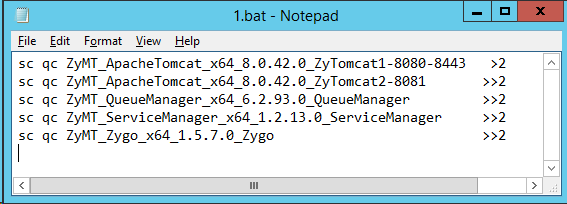
-
Save, and then exit Notepad.
Now, run these three lines one after the other in the command prompt:
First
1.batthen
find /i "binary_path_name" <2>3.txtand then
notepad 3.txtA Notepad window will open, and you’ll see a list of the binary paths for all the service processes.
To give you a good overview of the many different Zylinc services and modules, we have an Excel spreadsheet that you can use to decide which network ports you need to monitor on your Zylinc Windows Application Server.
The spreadsheet contains all known network ports of the system.
Set up firewall rules and network port monitoring.xlsx
You can use a filter on column A to select Standard in all installations in addition to any add-on features that you use.
Add a filter on column J, We recommend that you monitor this port if you use the feature.
Add a filter on column G, Destination host, to select ports for Windows application server.
The following steps describe how to do that:
-
Click the filter button in the bottom right corner of cell A1.
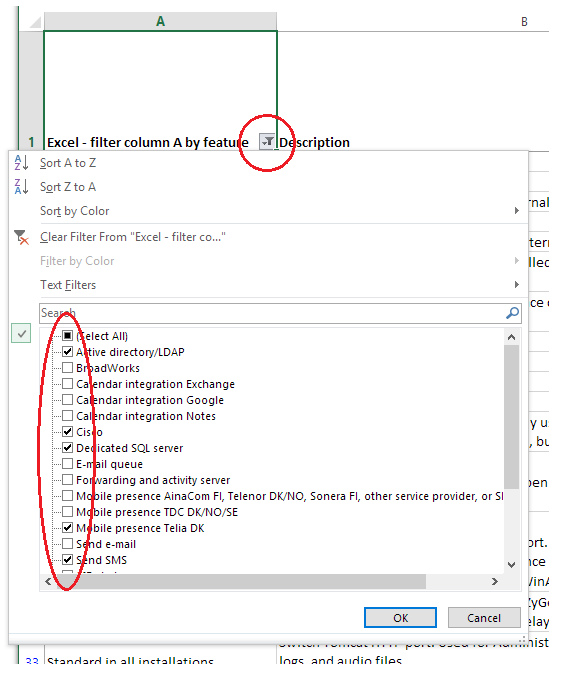
-
Select Standard in all installations as well as any additional features that you use.
-
You can now add an additional filter that will select only the ports that we recommend that you monitor. Click the filter button in the bottom right corner of cell J1 and select the filter with the name X:
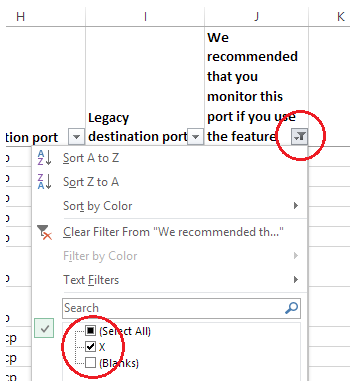
-
Add a similar filter to column G (Destination Host) that selects the rows marked with WinAppServer. This will show you all the ports to monitor on Windows application server (WinAppServer).
You'll now have a filtered list that shows you:
-
The network ports that are standard in all installations, plus the additional features that you use
-
Only the network ports that we recommend that you monitor
-
Only the network ports on Windows application server
This is help for Zylinc version 6.5. To view Zylinc unified help for other versions, go here.
© 2021 Zylinc A/S • Disclaimer
Zylinc unified help is a UK Technical Communication Awards winner 
Help version: 24 February 2021 14:16:14
Share this topic: