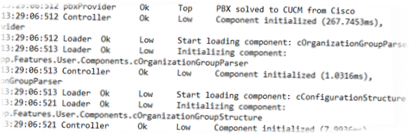
If you need help with your Zylinc solution, you can greatly help the supporters assist you, if you attach log files from your Zylinc system to your support case.
A Zylinc system is typically made up of many different modules, and the log files are often placed in many different folders, depending on your environment, software versions, etc. However, you can use a tool to quickly collect all relevant log files.
This method works for Zylinc desktop client software on Windows computers, such as Attendant Console, Contact Center, and Service Center.
-
Log in to Windows as the relevant user.
-
Download Collect Zylinc Logfiles V1.0.zip to the computer’s desktop, and extract the zip file.
-
Run Collect Zylinc Logfiles V1.0.bat. This creates a new file on the desktop, with the name Logdump.zip.
-
Upload Logdump.zip as an attachment to the support ticket.
This method works for Zylinc Windows application servers and multitenant servers
-
Log in to Windows as an administrator.
-
Download Collect Zylinc Logfiles V1.0.zip to the server’s desktop, and extract the zip file.
-
Run Collect Zylinc Logfiles V1.0.bat. This creates a new file on the desktop, with the name Logdump.zip.
-
Upload Logdump.zip as an attachment to the relevant support ticket.
If you need to locate a specific log file for a specific software module, it's useful to view a list of the full paths to all log files.
-
Log in to Windows as an administrator.
-
Download Collect Zylinc Logfiles V1.0.zip to the desktop, and extract the zip file.
-
Run Collect Zylinc Logfiles V1.0.bat. This creates a new file on the desktop, with the name Logdump.zip.
-
Open Logdump.zip from the desktop. The Zip contains a text file, FileCopy.log, that contains a list with the locations of all relevant Zylinc log files.
Zylinc support may ask you to open the latest log file from a specific Zylinc module.
As an administrator, you may also need to open a specific log file when you troubleshoot an installation, or when system documentation instructs you to do so.
To make it easy for you to locate log files, you can use the following PowerShell script, that scans for latest versions of Zylinc log files, and presents a menu where you can open a specific log file.
- On the Zylinc Windows Application Server, or on a client computer, type WINDOWS + R
- In the Run box, type PowerShell and click OK
- Open Open latest Zylinc Logfiles V1.0.txt in a new browser tab and type CTRL+A to select all text, and CTRL+C to copy it
- Right-click inside the PowerShell window to paste the script code into the window
- The system scans for log files and presents them in a menu
- Type the shortcut key listed next to the required log file to open that log file. The file will open in Notepad++ if it is available. Otherwise, it'll open in Windows Notepad.
This is help for Zylinc version 6.0. To view Zylinc unified help for other versions, go here.
© 2021 Zylinc A/S • Disclaimer
Help version: 22 January 2021 13:21:22
Share this topic: